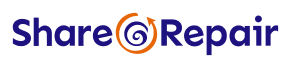If you’re here, chances are that you’ve seen or heard the news that Windows 10 will no longer be supported starting on the 14th of October. This is a big deal, as it means that all computers that don’t meet the arbitrary requirements for Windows 11 will stop receiving updates – and most importantly that includes the security updates that protect them from online bad actors.
You probably won’t be surprised to hear that at Share and Repair we think this is a Bad Thing, so we’ve written up a list of options you can pursue to ensure that you are still able to use your computer(s) for years to come.
You may be surprised at how easy these options are for you to execute yourself, but if you’re not comfortable with technical tasks then you may need to seek support – either professionally or from a skilled friend or relative. Unfortunately, at Share and Repair we’re not equipped to take on tasks such as operating system installations for customers, but if you have questions about this article you are welcome to reach out to us at hello@shareandrepair.org.uk. If you’re looking for recommendations for somewhere that can support you, we have a very good relationship with Modbits near Cleveland Bridge in Bath, who have donated help and equipment to Share and Repair regularly in the past and provide a great service.
Identifying your Windows version
If you are using an Apple iMac or MacBook, this problem doesn’t apply to you at all.
Otherwise, to check which version of Windows you have, open the Settings app through the Start Menu and select System. Click ‘About’ (you may have to scroll) and look on the resulting page for your Windows version. If you see Windows 11, you have the latest version and you do not need to update.
If you see Windows 10 or anything earlier, your computer will be out-of-date in October.
Executive Summary
To summarise the article, if you have an affected device, your options are:
- Keep using Windows 10 (not recommended due to an increasing risk of security issues)
- Keep using your laptop, but replace Windows 10 with something else (Linux or Chrome OS Flex)
- Switch to a newer device with a newer operating system (like a Windows 11 computer, a Chromebook or a recent Apple device)
Bear in mind that all of these options (except continuing with Windows 10) will require you to transfer your important files to a new operating system, so even if you’re unsure then now is a good time to start thinking about what data you need to keep.
First of all: Check if you can upgrade to Windows 11
By this point, you’ll probably already have been prompted to upgrade, but it doesn’t hurt to check. You can follow Microsoft’s instructions here to download the ‘PC Health Check’ app which will tell you if Windows 11 is an option:
If you can upgrade, it should guide you through the process. If not, don’t worry – we’ll talk through your options now.
Option 1: Do nothing (for now)
This isn’t really a proper option, because you still will hit this problem, but you can delay it for a year or so. There are a few ways you can go about this:
Enrol in Microsoft’s Extended Security Updates (ESU) programme
Microsoft are offering to continue providing security updates to Windows 10, but to get them you need to either:
- Pay them $30 for the first year (with the price doubling each year up to 3 years when the programme ends)
- Sign into a Microsoft account and start using Windows backup (creating a copy of your data in their cloud and enabling them to nudge you towards Windows 11 since your data can now be restored to a new machine)
- Spend Microsoft Reward Points (usually accumulated by giving them your data through Bing searches etc)
According to Microsoft, you won’t be able to pay for more than 3 years, and the latter two options will only get you an extra year, so the ESU programme buys you time but will not delay the inevitable.
You’ll most likely be prompted to do this by Windows itself as the deadline nears, if it’s something that you want to do. Alternatively, according to Microsoft, the setting will appear in your Settings app soon.
More information on ESU can be found on the dedicated page here.
Don’t enrol in Microsoft’s ESU programme
Your computer won’t immediately stop working when the deadline passes, but it will stop getting updates, which will leave you more exposed to cyber threats. We don’t recommend this, but it’s good to know that you won’t immediately lose access to your computer in October.
You should have a plan to get off Windows 10, but leaving it for a few weeks until you have time to figure something out or get support from someone to make the switch most likely won’t cause you immediate problems. The risk accumulates the longer you leave it, as every month that passes will mark another batch of security updates that have been missed, and therefore another batch of potential security exploits that your system is vulnerable to.
Option 2: Install something else
If you want to keep using your computer, you may be surprised to know that Windows isn’t your only option. There are several alternative operating systems which will run on your computer – primarily Linux and Chrome OS.
Before you do anything here, you’ll need to back up your information. That means getting a copy of all the important files on your computer and putting it on something else – this may be another computer, an external hard drive or memory stick, or cloud storage such as Google Drive, OneDrive, iCloud Drive or Icedrive. Things you might want to put in a backup include:
- Documents
- Music, photos & videos
- Saved passwords if relevant
- A list of apps you have installed and use regularly, so you can set yourself up in your new operating system

Linux
Linux has some caveats, but it’s probably one of your best options. Linux is an open-source project, meaning it was created and maintained voluntarily by developers for the global community. It’s incredibly flexible and customisable, and completely free forever, which has led to it powering a huge range of devices, from modems and routers to most supercomputers and servers. It also will work on even old devices for years to come and includes free software updates.
Linux is also becoming increasingly popular for desktop use, precisely due to issues with for-profit corporate-owned software such as the one this article deals with. It’s also very efficient, which means it may actually feel faster than Windows in many cases, giving your machine a new lease of life.
It comes in many flavours or ‘distributions’, but two of the most popular options are Ubuntu and Linux Mint, which differ mainly in how they ‘feel’. Ubuntu ‘feels’ more like Apple’s macOS, whereas Linux Mint ‘feels’ like Windows, but both are very user-friendly and easy to get used to. It’s up to you which you choose, and you can install Linux alongside Windows if you wish – your computer will then present you with the option of Linux or Windows when you turn it on.
Most distributions can be tried out before installing, as the process involves setting up a ‘live USB’ which launches the operating system from a memory stick before you install it. For this you will need a USB memory stick, preferably with more than 8GB of storage. These can be picked up cheaply in many computer shops, stationery shops and supermarkets, or even more cheaply from shops like CeX.
Once you have your memory stick, you just download the operating system as a ‘disk image’ and use a special programme to ‘flash’ the operating system onto it so you can point your computer at the memory stick and try it out. Bear in mind that the flashing process will delete any data from the memory stick, so make sure you don’t have anything important saved on it before you start.
Linux caveats
Not all of your applications will work on Linux, but there are many free alternatives that do similar jobs. For example, if you use Microsoft Office (Word, PowerPoint, Excel etc) you can use LibreOffice or the Google suite. If there’s a particular programme you’re worried about, you can probably search online for Linux alternatives and find something that suits your needs. The vast majority of browsers (Chrome, Firefox, Brave etc) are available on Linux though, and any services you access through a browser (such as web-based email) will work exactly the same.
Ubuntu
Ubuntu is a modern and popular choice, and one that we use in-house on many machines at Share and Repair. Ubuntu has a straightforward guide that will take you through the installation process, which you can find here:
Linux Mint
Linux Mint is a simple and efficient operating system that feels very similar to Windows. They have an installation guide available here:
Chrome OS Flex
Chrome OS is an operating system developed by Google. You may have seen it in use before on the ‘Chromebook’ range of laptops. It’s very user-friendly but quite limited. It runs Linux under the hood, but only really allows you to use one application: Google Chrome.
Through Chrome it’s also able to run web applications such as Google Docs, so it still can do most things that a more full-featured operating system offers, with the obvious caveat that you can’t install your own programmes and you’re very much ‘locked-in’ to Google’s ecosystem. Chrome OS is probably a good option if you’re already a regular user of Google’s ecosystem, and you’re comfortable with their cloud services such as Google Drive.
Instructions on how to install Chrome OS Flex can be found here:
Option 3: Buy a Windows 11 machine
Obviously, at Share and Repair we don’t love this option, but if your computer is due for an upgrade anyway, and/or you want to stick with Windows without compromising on security or paying for extended upgrades, this is your best option. You’ll still need to back up your data and move it across, but you may be guided through the process. It’s worth noting that you may also need to re-authorise or re-buy software you already have such as Microsoft Office.
If you do buy a new computer, please consider donating your old computer to one of our tech amnesties! Doing this allows your old machine to go to someone that needs it through our partner, Donate IT.
Summary
Hopefully you’re now feeling a bit more comfortable choosing your path forward with your Windows 10 computer.
Feel free to pop in and visit us, or send us an email, if you have any questions, but please note that we cannot actually work on any computers that you bring in. This is because we believe it is better that any changes are completed by an insured professional who will be able to offer you guarantees around retaining all of the data on your computer.